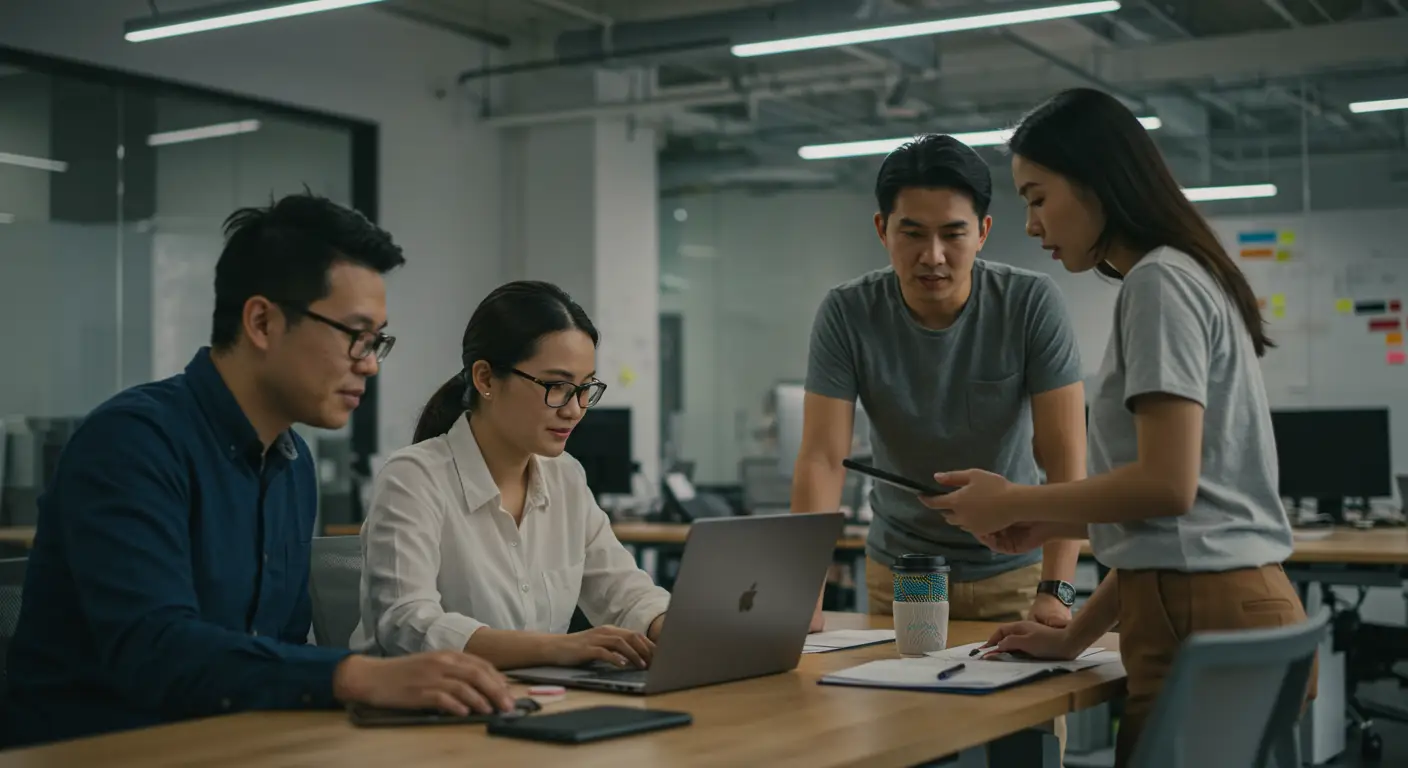Free PDF to DOCX Converters for Mac: Best Online & Offline Options (2025)
Table of Contents
- Why Convert PDF to DOCX?
- Online PDF to DOCX Converters
- Offline Mac Applications
- Privacy and Security Considerations
- Speed and Efficiency Comparison
- Quality and Formatting Preservation
- Recommendations by Use Case
- Conclusion
Converting PDF files to editable DOCX format is a common need for Mac users, whether you’re editing a document, extracting content, or collaborating with colleagues who prefer Microsoft Word. While there are countless PDF to DOCX converter tools available, finding the right balance between functionality, privacy, and cost can be challenging.
In this comprehensive guide, we’ll explore the best free PDF to DOCX converter options available for Mac users in 2025, covering both online and offline solutions. We’ll examine Adobe’s online converter, Google Docs integration, dedicated Mac applications, and privacy-focused offline tools to help you make the best choice for your needs.
Why Convert PDF to DOCX?
Before diving into the tools, it’s worth understanding why you might need to convert PDF files to DOCX format. PDFs are excellent for preserving document formatting and ensuring consistent viewing across different devices and platforms. However, they’re not ideal for editing content. DOCX files, Microsoft Word’s native format, offer full editing capabilities, collaborative features, and seamless integration with other Office applications.
Common scenarios where PDF to DOCX conversion becomes necessary include:
- Editing received documents for corrections or updates
- Repurposing content for new projects or presentations
- Collaborative editing workflows with team members
- Extracting text from scanned documents through OCR technology
- Content migration between different document management systems
For Mac users specifically, having reliable conversion tools that work seamlessly with macOS is essential for maintaining productivity workflows.
Online PDF to DOCX Converters
Our Free PDF to DOCX Converter (Recommended)
Our free PDF to DOCX converter stands out as the best option for Mac users who value privacy and performance. Unlike other online tools, our converter processes files locally in your browser, meaning your documents never leave your Mac.
Key advantages:
- Complete privacy - files processed locally in Safari, Chrome, or Firefox
- No file size limits - convert large PDFs without restrictions
- Instant conversion - no upload/download delays
- No registration required - start converting immediately
- Optimized for Mac - works perfectly with all Mac browsers
- Unlimited usage - convert as many files as needed
This approach combines the convenience of online tools with the security of offline processing, making it ideal for both personal and business use on Mac.
Adobe Online Converter
Adobe’s online PDF to DOCX converter stands out as one of the most reliable traditional online options available. As the company behind the PDF format, Adobe brings significant expertise to the conversion process. Their online tool handles complex formatting, tables, and images remarkably well, often producing DOCX files that closely match the original PDF layout.
The converter supports files up to 100MB and processes most documents within seconds. The interface is clean and straightforward: upload your PDF, wait for processing, and download the converted DOCX file. Adobe’s tool excels at preserving text formatting, font styles, and basic layout elements.
However, there are some limitations to consider. The free version includes Adobe branding on converted documents, and you’re limited to a certain number of conversions per day. Additionally, as with any cloud-based online tool, your documents are temporarily stored on Adobe’s servers, which may be a concern for sensitive information.
Google Docs Integration
Google Docs offers a surprisingly effective method for converting PDFs to editable formats. While it doesn’t directly output DOCX files, you can upload a PDF to Google Drive, open it with Google Docs, and then download it as a DOCX file.
This method works particularly well for text-heavy documents with simple formatting. Google’s optical character recognition (OCR) technology can handle scanned PDFs effectively, making previously uneditable documents fully searchable and editable.
The process is entirely free with no file size restrictions beyond your Google Drive storage limits. Since many Mac users already have Google accounts, this solution integrates seamlessly into existing workflows. However, complex formatting, advanced layout elements, and certain fonts may not convert perfectly.
Step-by-step process:
- Upload PDF to Google Drive
- Right-click and select “Open with Google Docs”
- Wait for Google to process the document
- Go to File → Download → Microsoft Word (.docx)
- Save the converted file to your Mac
Other Notable Online Converters
Several other online PDF to DOCX converter free options deserve mention, though they come with various limitations:
SmallPDF offers a clean interface and reliable conversion quality, though free users face daily conversion limits and file size restrictions. The service requires registration for full features and processes files on their servers.
ILovePDF provides batch conversion capabilities and handles multiple file formats beyond PDF to DOCX. However, the free version has usage limits and includes advertisements.
PDF24 stands out for its privacy-focused approach, automatically deleting uploaded files after processing. However, conversion quality can vary depending on the PDF’s complexity, and the interface is less polished than competitors.
For Mac users concerned about privacy and unlimited usage, our local processing converter remains the superior choice among online options.
Offline Mac Applications
Preview (Built-in Mac Solution)
Mac’s built-in Preview application offers basic PDF to Word conversion capabilities, though not directly to DOCX format. You can export PDFs as RTF (Rich Text Format) files, which Word can open and save as DOCX. While this method doesn’t always preserve complex formatting, it’s completely free and keeps your documents private on your local machine.
The process involves opening your PDF in Preview, selecting “Export As” from the File menu, choosing RTF format, and then opening the resulting file in Microsoft Word to save as DOCX. This method works best for simple, text-based documents.
Advantages:
- Completely free and built into macOS
- No internet connection required
- Complete privacy - files never leave your Mac
- Quick processing for simple documents
Limitations:
- Limited formatting preservation
- No direct DOCX output
- Struggles with complex layouts
- No OCR capabilities for scanned PDFs
Dedicated Mac Conversion Apps
Several Mac applications specialize in PDF conversion, offering more advanced features than Preview:
PDF Converter Master offers comprehensive conversion options with support for batch processing and OCR capabilities. The free version typically includes watermarks or conversion limits, but paid versions remove these restrictions. The app is optimized for Mac and provides better formatting preservation than Preview.
Cisdem PDF Converter OCR provides excellent optical character recognition for scanned documents and maintains formatting better than many online alternatives. While not entirely free, it often offers trial versions that allow you to test conversion quality before purchasing. The OCR capabilities are particularly strong for Mac users dealing with scanned documents.
Automator Scripts can be created on Mac to automate PDF conversion workflows using built-in macOS tools. While requiring some technical knowledge, this approach provides complete customization and privacy.
Microsoft Word for Mac
If you have Microsoft Word for Mac, you can directly open PDF files and convert them to DOCX format. Word’s PDF import feature has improved significantly in recent versions, offering decent conversion quality for most document types.
The process is straightforward: open Word, select “Open,” choose your PDF file, and Word will automatically convert it to an editable format. You can then save it as a DOCX file. This method keeps your documents entirely offline and leverages Microsoft’s own conversion algorithms.
Benefits:
- Direct integration with Word’s editing capabilities
- Good formatting preservation for compatible documents
- Offline processing maintains privacy
- No additional software required if you have Word
Considerations:
- Requires Microsoft Word subscription or purchase
- Conversion quality varies by PDF complexity
- May struggle with non-standard fonts or layouts
- Limited batch processing capabilities
Privacy and Security Considerations
When choosing between online and offline PDF to DOCX converters, privacy should be a primary consideration, especially for Mac users who typically value data security. Online converters require uploading your documents to third-party servers, potentially exposing sensitive information. While reputable services like Adobe claim to delete files after processing, there’s always some risk involved.
For confidential business documents, legal papers, or personal information, offline conversion methods are generally safer. Built-in Mac solutions like Preview, dedicated desktop applications, or Microsoft Word keep your documents on your local machine throughout the conversion process.
Our browser-based converter offers a unique middle ground - it provides the convenience of online access while processing files locally in your Mac browser, ensuring your documents never leave your computer.
Privacy ranking (most to least secure):
- Offline Mac applications (Preview, Word, dedicated apps)
- Our local processing converter (browser-based but local)
- Reputable online services (Adobe, Google) with clear privacy policies
- Generic online converters with unclear data handling practices
If you must use traditional online converters for sensitive documents, look for services that offer encrypted file transmission, clear privacy policies, and automatic file deletion. Always review the terms of service and privacy policies before uploading confidential information.
Speed and Efficiency Comparison
Conversion speed varies significantly between different tools and methods, which can impact productivity for Mac users who regularly convert documents:
Our local processing converter provides instant conversion since files don’t need to be uploaded or downloaded. Processing happens directly in your Mac browser, typically completing in seconds.
Adobe’s online converter typically processes documents within 10-30 seconds for average-sized files, plus upload and download time depending on your internet connection.
Google Docs can take longer, especially for documents requiring OCR processing, but handles larger files without issues. The conversion process may take 1-3 minutes for complex documents.
Offline applications generally provide faster conversion speeds since they don’t rely on internet upload and download times. Microsoft Word’s PDF import feature is particularly quick for compatible documents, often completing conversions in seconds.
Batch conversion capabilities can significantly impact efficiency for users who regularly convert multiple files. Many dedicated Mac applications offer batch processing, while most traditional online converters require individual file uploads. Our converter allows multiple files to be processed sequentially without limits.
Quality and Formatting Preservation
Conversion quality varies based on the original PDF’s complexity and the tool used. Understanding these differences helps Mac users choose the right tool for their specific needs:
Text-based PDFs with standard formatting typically convert well across all platforms. Simple documents with basic fonts and layouts rarely pose challenges for any modern converter.
Complex layouts with multiple columns, text boxes, and graphics require more sophisticated conversion algorithms. Adobe’s online converter generally provides the best formatting preservation due to the company’s deep understanding of PDF structure.
Scanned PDFs require OCR (Optical Character Recognition) technology to convert images of text into editable text. Google Docs excels in this area, while our converter and many offline tools may struggle with scanned documents.
Custom fonts and graphics can pose challenges for any converter. Documents using non-standard fonts may not convert perfectly, especially if the target system doesn’t have those fonts installed.
Tables and forms often require special handling. Microsoft Word’s import feature excels at maintaining table structure, while some online converters may convert tables to plain text.
For documents requiring precise formatting preservation, it’s worth testing multiple conversion methods to determine which produces the best results for your specific needs.
Recommendations by Use Case
For Occasional Personal Use
Recommended: Our free local processing converter or Google Docs integration
For Mac users who occasionally need to convert PDFs for personal use, our privacy-focused converter provides the best balance of convenience, quality, and security. Google Docs works well as a backup option for documents that need OCR processing.
Business Users with Confidential Documents
Recommended: Offline solutions (Microsoft Word, dedicated Mac apps) or our local processing converter
Business users handling confidential information should prioritize solutions that keep documents local. Microsoft Word’s PDF import feature or dedicated Mac applications provide the highest security, while our local processing converter offers convenience without compromising privacy.
High-Volume Users
Recommended: Dedicated Mac conversion software with batch processing
Users requiring batch conversion capabilities or regular PDF processing should consider investing in dedicated conversion software that offers advanced features and better efficiency. Look for Mac-native applications that support batch processing and maintain good formatting preservation.
Students and Researchers
Recommended: Our free converter for most needs, Google Docs for scanned documents
Students often work with a mix of document types and need reliable, free conversion tools. Our converter handles most academic documents well, while Google Docs provides excellent OCR capabilities for scanned research papers or textbooks.
Documents with Complex Formatting
Recommended: Test multiple methods, starting with Adobe’s converter or Microsoft Word
For documents with complex formatting or graphics, testing multiple conversion methods is recommended, as quality can vary significantly between different tools and document types. Start with Adobe’s online converter or Microsoft Word’s import feature, then try alternatives if results aren’t satisfactory.
Mac-Specific Considerations
Mac users have unique advantages and considerations when choosing PDF to DOCX converters:
Safari compatibility is crucial since many Mac users prefer Apple’s browser. Our converter is specifically optimized for Safari, while some online tools work better in Chrome or Firefox.
Integration with macOS workflows can improve productivity. Tools that support drag-and-drop from Finder, Quick Look previews, and Spotlight search integration provide better user experiences.
Apple Silicon (M1/M2) optimization can significantly impact performance for offline applications. Native Mac apps designed for Apple Silicon processors typically offer better performance and battery life.
iCloud integration allows for seamless document sync across Apple devices. Consider how converted documents will fit into your broader Apple ecosystem workflow.
Privacy expectations tend to be higher among Mac users, making local processing options more appealing than cloud-based alternatives.
Conclusion
The landscape of free PDF to DOCX converters for Mac offers numerous viable options in 2025, each with distinct advantages and limitations. Online tools like our local processing converter provide convenience while maintaining privacy, traditional cloud-based services offer advanced features at the cost of data security, and offline solutions provide maximum privacy and control.
For most Mac users, our free PDF to DOCX converter represents the optimal balance of convenience, privacy, and performance. It combines the accessibility of online tools with the security of local processing, making it ideal for both personal and professional use.
By understanding the strengths and limitations of each approach, Mac users can select the most appropriate conversion method for their workflow. Whether you choose the convenience of online converters or the security of offline applications, effective PDF to DOCX conversion is readily accessible through multiple free and low-cost options.
The key is matching your choice to your specific needs: privacy requirements, conversion frequency, document complexity, and integration with existing Mac workflows. With the right tool, converting PDF to DOCX becomes a seamless part of your Mac productivity toolkit.
Ready to convert your PDF files? Try our free, privacy-focused PDF to DOCX converter - no uploads, no registration, just instant conversion in your Mac browser.