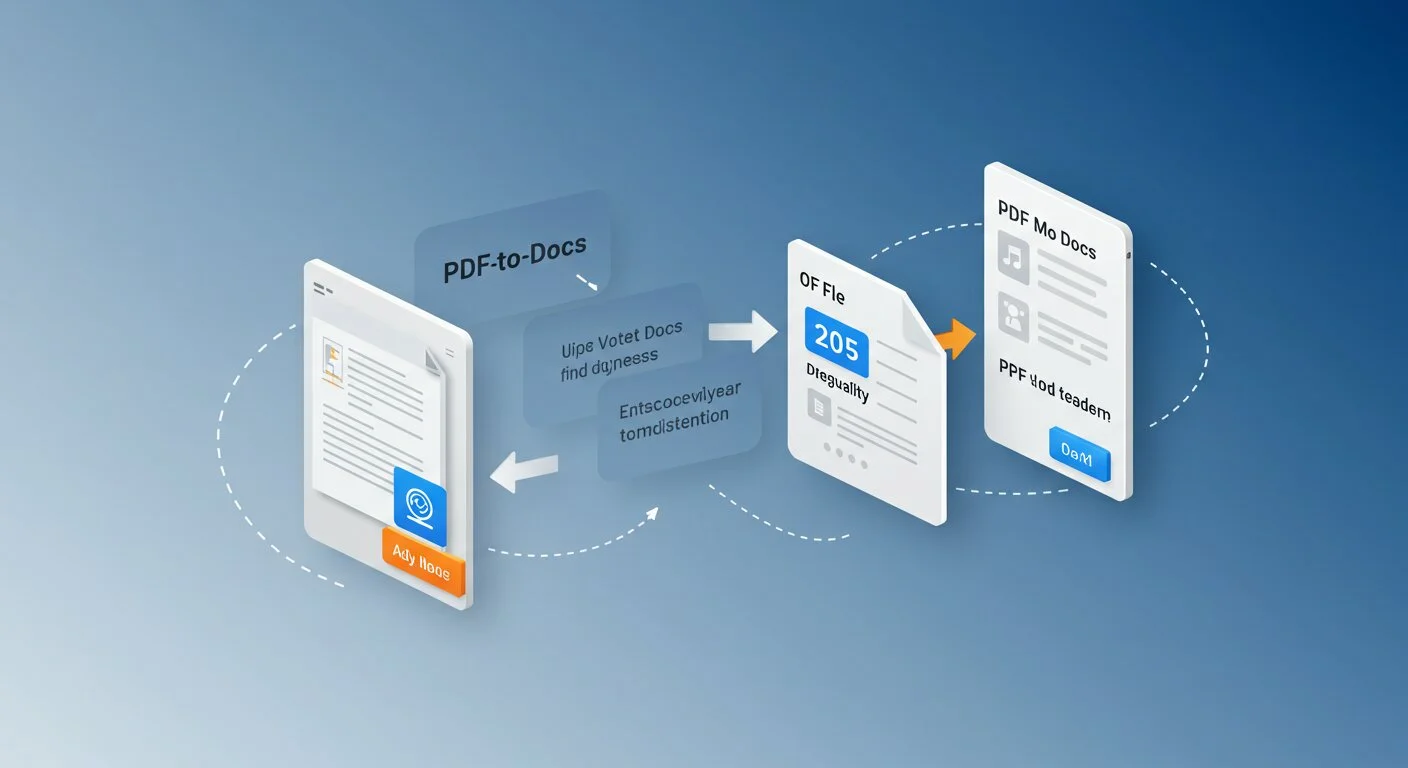Best PDF to Word Converters for Mac in 2025: Free & Paid Options
Table of Contents
- Quick Comparison: Top PDF to Word Converters for Mac
- Free Online PDF to Word Converters
- Native Mac Solutions
- Premium Mac PDF Converters
- Specialized Mac PDF Tools
- Conversion Quality Comparison
- Tips for Better PDF to Word Conversion on Mac
- Mac-Specific Advantages
- Frequently Asked Questions
- Conclusion
Converting PDF files to editable Word documents is a common need for Mac users, whether you’re a student, professional, or casual user. With so many options available, choosing the right PDF to Word converter can be overwhelming. This comprehensive guide reviews the best PDF to DOCX converters for Mac in 2025, covering both free and premium solutions.
Quick Comparison: Top PDF to Word Converters for Mac
| Tool | Price | Best For | Conversion Quality | Mac Integration |
|---|---|---|---|---|
| Our Online Converter | Free | Quick conversions | Excellent | Browser-based |
| Adobe Acrobat Pro | $19.99/month | Professional use | Excellent | Native Mac app |
| PDFpen | $79.95 | Mac-native editing | Very Good | Excellent |
| Preview + Pages | Free | Basic conversions | Good | Built-in |
| Wondershare PDFelement | $79.99/year | Feature-rich | Very Good | Good |
1. Free Online PDF to Word Converters
Our PDF to DOCX Converter (Recommended)
Why it’s the best free option for Mac users:
- No downloads required - Works directly in Safari, Chrome, and Firefox
- Privacy-focused - Files processed locally in your browser
- Fast conversion - Most PDFs convert in under 30 seconds
- High-quality output - Preserves formatting, images, and tables
- No file size limits - Convert large PDFs without restrictions
How to use:
- Visit our PDF to DOCX converter
- Drag and drop your PDF file
- Click “Convert to DOCX”
- Download your Word document
Best for: Students, occasional users, and anyone who values privacy and convenience.
Google Docs Method
Google Docs offers a free way to convert PDFs to editable format:
- Upload PDF to Google Drive
- Right-click → “Open with Google Docs”
- File → Download → Microsoft Word (.docx)
Pros: Free, cloud-based, good for text-heavy documents Cons: Formatting often gets lost, requires Google account
2. Native Mac Solutions
Preview + Microsoft Word/Pages
Mac’s built-in Preview app can help with basic PDF to Word conversion:
Method 1: Copy-Paste to Word
- Open PDF in Preview
- Select all text (⌘+A)
- Copy (⌘+C)
- Paste into Microsoft Word or Pages
- Save as DOCX
Method 2: Export as Text
- Open PDF in Preview
- File → Export As → Plain Text
- Open text file in Word
- Format and save as DOCX
Best for: Simple text documents, users who already have Word/Pages
3. Premium Mac PDF Converters
Adobe Acrobat Pro DC
Price: $19.99/month or $239.88/year
Adobe’s professional PDF solution offers the most comprehensive conversion features:
Key Features:
- Batch conversion of multiple PDFs
- OCR for scanned documents
- Advanced formatting preservation
- Integration with Microsoft Office
- Cloud sync across devices
How to convert:
- Open PDF in Acrobat Pro
- Tools → Export PDF
- Select Microsoft Word format
- Choose DOCX and export
Best for: Professional users, businesses, frequent converters
PDFpen (Mac-Native)
Price: $79.95 (one-time purchase)
PDFpen is a popular Mac-native PDF editor with excellent conversion capabilities:
Key Features:
- True Mac app with native interface
- OCR for scanned documents
- Batch processing
- iCloud sync
- No subscription required
Best for: Mac users who prefer native apps and one-time purchases
Wondershare PDFelement
Price: $79.99/year
A feature-rich PDF solution with strong conversion capabilities:
Key Features:
- AI-powered conversion
- Batch processing
- Form creation and editing
- Digital signatures
- Cloud integration
Best for: Users who need comprehensive PDF editing beyond just conversion
4. Specialized Mac PDF Tools
PDF Squeezer 4
Price: $9.99 (Mac App Store)
While primarily a compression tool, PDF Squeezer offers decent conversion features:
- Simple drag-and-drop interface
- Batch processing
- Good for basic conversions
Cisdem PDF Converter OCR
Price: $59.99
Focuses specifically on PDF conversion with strong OCR capabilities:
- Supports 200+ output formats
- Advanced OCR for scanned PDFs
- Batch conversion
- Preserves original layout
Conversion Quality Comparison
Text-Heavy Documents
- Best: Adobe Acrobat Pro, Our Online Converter
- Good: PDFpen, Wondershare PDFelement
- Basic: Preview + Word, Google Docs
Complex Layouts with Images
- Best: Adobe Acrobat Pro, PDFpen
- Good: Our Online Converter, Wondershare PDFelement
- Limited: Preview methods, Google Docs
Scanned PDFs (OCR Required)
- Best: Adobe Acrobat Pro, Cisdem PDF Converter OCR
- Good: PDFpen, Wondershare PDFelement
- Not supported: Basic online converters, Preview
Tips for Better PDF to Word Conversion on Mac
1. Choose the Right Tool for Your PDF Type
- Text-based PDFs: Any converter will work well
- Image-heavy PDFs: Use premium tools with advanced layout recognition
- Scanned PDFs: Ensure your tool has OCR capabilities
2. Optimize Your Workflow
- Occasional use: Stick with free online converters
- Regular use: Invest in a premium Mac app
- Professional use: Adobe Acrobat Pro is worth the subscription
3. Post-Conversion Cleanup
- Always review converted documents for formatting issues
- Check that images and tables are properly positioned
- Verify that fonts are correctly preserved
4. Security Considerations
- Sensitive documents: Use offline tools or privacy-focused online converters
- Public computers: Avoid uploading confidential files to online services
- Business use: Consider tools with enterprise security features
Mac-Specific Advantages
Integration with macOS
- Spotlight search: Find converted documents quickly
- Quick Look: Preview conversions without opening Word
- AirDrop: Share converted files easily between Apple devices
- iCloud sync: Access converted documents across all your Apple devices
Performance Optimization
- M1/M2 Macs: Native apps like PDFpen perform exceptionally well
- Intel Macs: All tools perform adequately with sufficient RAM
- Storage: Online converters save local storage space
Frequently Asked Questions
Can I convert password-protected PDFs on Mac?
Most premium tools (Adobe Acrobat Pro, PDFpen) can handle password-protected PDFs if you know the password. Free online tools may have limitations.
Which converter preserves formatting best?
Adobe Acrobat Pro generally offers the best formatting preservation, followed by our online converter and PDFpen for most document types.
Are there any completely free Mac PDF converters?
Yes, our online converter is completely free with no hidden costs. Preview + Word/Pages is also free if you already have the software.
Can I convert multiple PDFs at once on Mac?
Premium tools like Adobe Acrobat Pro, PDFpen, and Wondershare PDFelement offer batch conversion. Most free tools process one file at a time.
Conclusion
For Mac users in 2025, the best PDF to Word converter depends on your specific needs:
- For occasional use: Our free online converter offers the perfect balance of quality, privacy, and convenience
- For professional use: Adobe Acrobat Pro provides the most comprehensive features
- For Mac enthusiasts: PDFpen offers excellent native Mac integration
- For budget-conscious users: Preview + Word/Pages provides basic functionality at no extra cost
The landscape of PDF conversion tools continues to evolve, with online converters becoming increasingly sophisticated while maintaining the convenience that Mac users expect. Whether you choose a free or premium solution, the key is finding a tool that matches your conversion frequency, quality requirements, and budget.
Ready to convert your PDF files? Try our free PDF to DOCX converter - no downloads, no registration, just fast and secure conversion optimized for Mac users.